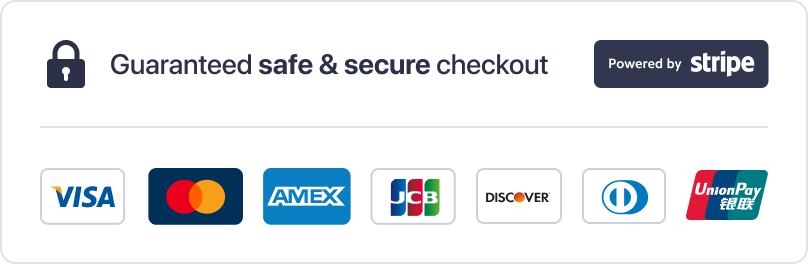Have you ever wondered how to seamlessly stream your favorite TV channels and media content in one place? Jellyfin, an open-source media server, offers a powerful solution for organizing and accessing your digital library. When paired with IPTV, it transforms into a versatile platform for live TV and on-demand content.
This guide explores the integration of Jellyfin and IPTV, highlighting providers like MeloTv, ReloTv, and IPTV Subscription Shop. It also covers accessing streams via m3u or Xtream codes on platforms like playiptvonline.com. From navigating the admin panel to configuring tuner devices, every step is explained in detail.
Understanding the interface, such as the admin panel icon and web interface, is crucial before diving into setup. Later sections will also address securing your streaming experience with VPNs and optimizing channel mapping. Stay tuned for a comprehensive walkthrough that simplifies the process for beginners.
Table of Contents
ToggleKey Takeaways
- Jellyfin is an open-source media server for streaming content.
- IPTV delivers television content over the internet.
- Step-by-step setup includes tuner configuration and troubleshooting.
- Understanding the admin panel and web interface is essential.
- Later sections cover VPN usage and channel mapping.
Understanding IPTV and Jellyfin Basics
Streaming live TV and media content has never been easier with the right tools. IPTV, or Internet Protocol Television, delivers television content over the internet, bypassing traditional cable or satellite methods. This technology uses M3U playlists to organize channels, making it a flexible and modern choice for viewers.
Jellyfin, an open-source media server, complements IPTV by providing a centralized platform for managing and streaming content. Its user-friendly interface and support for tuner devices make it a popular option for media enthusiasts. Jellyfin also integrates guide data from sources like XMLTV or Schedules Direct, ensuring a smooth viewing experience.
What is IPTV and How Does It Work?
IPTV streams television content using internet protocols, allowing users to access live TV and on-demand media. Unlike traditional methods, it relies on M3U playlists to organize channels. This approach offers flexibility, enabling users to choose their favorite channels and customize their viewing experience.
Devices like tuners play a crucial role in IPTV setups. They detect and manage channels, ensuring seamless streaming. The auto-detection process requires users to select the correct device and option, which is essential for optimal performance. Proper configuration avoids playback issues and enhances the overall experience1.
Key Features of Jellyfin for Streaming
Jellyfin stands out for its open-source nature and versatility. It supports tuner devices, making it an ideal platform for IPTV integration. The admin panel allows users to manage settings, including channel mapping and guide data. This ensures a personalized and organized streaming experience.
One of Jellyfin’s standout features is its ability to handle large media libraries efficiently. It automatically detects devices and provides options for live TV setup. Understanding these basics is crucial for successful configuration, as highlighted in this installation tutorial. With the right setup, users can enjoy a seamless and customized streaming experience.
Setting Up Your Jellyfin Server for IPTV
Setting up a media server for live TV streaming requires careful planning and execution. Proper configuration ensures a seamless experience, whether you're accessing live channels or on-demand content. This section walks you through the essential steps to get your Jellyfin server ready for IPTV integration.
Installing the Jellyfin App and Accessing the Admin Panel
Begin by downloading and installing the Jellyfin app on your preferred server. The installation process is straightforward and compatible with major operating systems like Windows, macOS, and Linux2. Once installed, launch the app and access the admin panel by clicking the icon at the top right of the web interface.
In the admin panel, navigate to the Live TV section. This is where you’ll configure your tuner devices and set up guide data. Make sure to follow each step carefully to avoid configuration errors.
Adding and Configuring Tuner Devices
Next, add your tuner devices by clicking the “+” button next to the tuner devices option. The system will attempt to auto-detect your devices. If successful, proceed with the default settings. If auto-detection fails, manually select the tuner type (e.g., HD Homerun, M3U Tuner) and enter the device’s IP address2.
For optimal performance, enable hardware transcoding in the settings. This reduces server load, especially when streaming high-definition video content2. Setting stream limits can also help manage server resources effectively.
Mapping Channels and Guide Data Setup
Once your tuner devices are configured, map your channels by clicking the pencil icon next to each channel. Link them to the appropriate guide data to ensure accurate program information. Guide data can be sourced from XMLTV or Schedules Direct, depending on your preference.
Proper channel mapping ensures a smooth viewing experience. For additional guidance, refer to this setup tutorial, which covers similar steps for smart TVs. Finally, test your setup to confirm everything works as expected.
How to Use IPTV with Jellyfin
Integrating IPTV streams into Jellyfin is a straightforward process that enhances your media library. By adding M3U or Xtream playlist URLs, users can access live TV and on-demand content seamlessly. This setup ensures a personalized viewing experience, tailored to individual preferences.
Adding M3U Playlist URLs
To begin, navigate to the Live TV section in the Jellyfin admin panel. Click the “+” button next to the tuner devices option. Select the M3U Tuner type and enter the playlist URL or file path. Ensure the URL is correct to avoid playback issues3.
For optimal performance, set stream limits to manage server resources effectively. This is particularly useful when streaming high-definition video content2. Enabling auto-loop can also help resolve issues with channels that fail to play correctly.
Configuring Xtream Playlist URLs
For Xtream playlists, follow a similar process. In the Live TV section, choose the Xtream Codes option. Enter the necessary credentials, including the server URL, username, and password. Proper configuration ensures smooth access to your IPTV content3.
Once configured, map the channels to guide data for accurate program information. This step is crucial for a seamless viewing experience. Test the setup to confirm everything works as expected.
By following these steps, users can integrate IPTV streams into Jellyfin efficiently. This process not only enhances the media library but also provides a centralized platform for all your streaming needs.
Exploring High-Quality IPTV Providers
Finding reliable IPTV providers can elevate your streaming experience to new heights. Services like MeloTv, ReloTv, IPTV Subscription Shop, and Reseller IPTV are trusted sources for premium content. These providers offer high-definition streams and a broad range of channels, ensuring a seamless viewing experience4.
Overview of Top Providers
MeloTv and ReloTv are known for their extensive channel lineups and reliable service. IPTV Subscription Shop offers competitive pricing, while Reseller IPTV provides flexible plans. Each provider supplies M3U playlists and guide data, making integration with Jellyfin straightforward5.
For sports enthusiasts, these providers are ideal for streaming NBA games in HD or 4K. Learn more about the best IPTV for NBA games to enhance your sports viewing experience.
Accessing IPTV via playiptvonline.com
Playiptvonline.com is a versatile platform that accepts both m3u and Xtream codes. Users can easily install the app and start streaming. The platform supports various devices, ensuring compatibility across different systems4.
By configuring the correct tuner settings, users can access premium content effortlessly. Well-configured provider settings improve the overall viewing experience, making playiptvonline.com a reliable choice for IPTV enthusiasts.
Securing Your IPTV Experience with VPN
Protecting your online streaming activities is more important than ever in today’s digital landscape. Using a VPN with Jellyfin ensures your data remains private and secure. This is especially crucial when accessing live TV or on-demand content through IPTV providers.
Benefits of Using a VPN for IPTV Streaming
A VPN encrypts your internet connection, preventing third parties from tracking your activities. This is particularly useful when streaming content from IPTV providers, as it safeguards against ISP throttling and unauthorized access. Additionally, a VPN allows access to geographically restricted channels, expanding your viewing options6.
Features like DNS and IPv6 leak protection further enhance privacy. These ensure your data doesn’t escape the encrypted tunnel, keeping your streaming sessions secure. For users exploring free trials, a VPN can provide a safer way to test services without exposing personal information. Learn more about IPTV free trials to make informed decisions.
Step-by-Step Integration of a VPN with Jellyfin
Integrating a VPN with Jellyfin is straightforward. Start by downloading a VPN configuration file (.conf or .ovpn) from your provider. Access the server where Jellyfin is installed and configure the VPN settings. This ensures all streaming traffic is routed through the encrypted tunnel.
Once configured, test the setup by accessing the web interface of Jellyfin. Verify that the VPN is active and your IP address is masked. This step ensures your streaming sessions remain private and secure.
Recommended VPN Features for Enhanced Privacy
When choosing a VPN, prioritize features like high-speed servers and robust encryption. These ensure minimal impact on streaming quality while maintaining privacy. Look for providers offering DNS leak protection and a no-logs policy for added security6.
Top VPN services also provide apps for various devices, making it easy to secure your entire network. By selecting a reliable VPN, you can enjoy uninterrupted streaming while protecting your data from potential threats.
Advanced Configuration and Troubleshooting
For those looking to fine-tune their streaming setup, advanced configurations can unlock new levels of performance. Whether it’s manually setting up tuner devices or optimizing hardware transcoding, these steps ensure a seamless experience. This section dives into advanced customization and troubleshooting tips to enhance your Jellyfin and IPTV setup.
Manual Tuner Setup and Channel Mapping
When auto-detection fails, manually configuring tuner devices is essential. In the Jellyfin admin panel, click the “+” button next to the tuner devices option. Select the appropriate tuner type, such as HD Homerun or M3U Tuner, and enter the device’s IP address7.
Mapping channels to guide data ensures accurate program information. Use the pencil icon next to each channel to link it to the correct guide data. This step is crucial for a smooth viewing experience8.
Optimizing Streaming with Hardware Transcoding
Enabling hardware transcoding reduces server load, especially for high-definition streams. In the Jellyfin settings, navigate to the transcoding section and enable the option for supported GPUs. This ensures efficient resource management and smoother playback7.
Setting stream limits can also help manage server resources effectively. Adjust these settings based on your server’s capabilities to avoid performance issues8.
Common Issues and Their Fixes
Empty channel lists or playback errors are common problems. Verify the playlist URL or file path in the Jellyfin admin panel. Incorrect entries can lead to playback failures7.
For guide data issues, ensure the correct XMLTV or Schedules Direct source is selected. Use the “…” button to monitor and correct channel data. Testing connectivity with samples like the LegalStream Live News Playlist can help identify configuration errors8.
By following these advanced steps, users can resolve common issues and optimize their streaming setup for a better experience.
Conclusion
Integrating live TV and media streaming into one platform has never been more efficient. By combining Jellyfin with IPTV, users can enjoy a centralized hub for all their favorite content. The setup process, from installing the Jellyfin app to configuring tuner devices, ensures a seamless experience9.
Trusted providers like MeloTv and ReloTv offer reliable access to premium channels. Adding M3U or Xtream playlist URLs simplifies the integration, while a VPN enhances security and privacy during streaming10. Proper channel mapping and guide data setup further optimize the viewing experience.
Advanced configurations, such as hardware transcoding and troubleshooting tips, ensure smooth playback. By following these steps, users can unlock the full potential of their streaming setup. Implementing these practices guarantees stable, secure access to live and on-demand content.