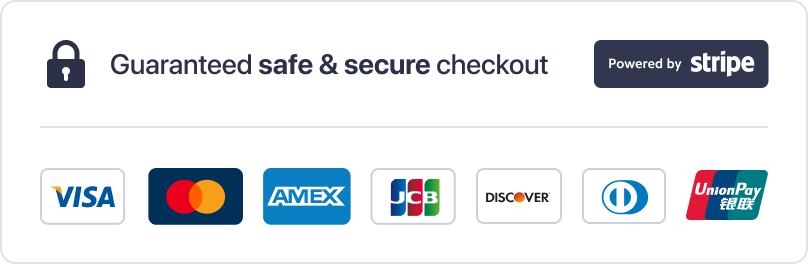Are you ready to transform your Firestick into a powerhouse for streaming live channels, movies, and shows? With the rise of IPTV services, accessing premium content has never been easier. This guide will walk you through the process, ensuring a seamless experience for beginners and tech enthusiasts alike.
IPTV, or Internet Protocol Television, delivers content directly through your internet connection. Unlike traditional cable, it offers flexibility, affordability, and a vast library of channels and on-demand options. For instance, providers like MeloTv and ReloTv provide access to thousands of live channels and movies, ensuring endless entertainment1.
Using a Firestick for IPTV is a smart choice, as it’s compatible with all generations of the device. However, newer models are recommended for better performance1. Trusted providers such as IPTV Subscription Shop and Reseller IPTV ensure high-quality streaming with minimal buffering. Additionally, platforms like playiptvonline.com simplify the process by supporting M3U and Xtream codes.
This guide will cover everything from enabling settings to optimizing your streaming experience. Whether you’re new to IPTV or looking to enhance your setup, these detailed steps will help you get started.
Table of Contents
ToggleKey Takeaways
- IPTV services offer access to thousands of live channels and on-demand content1.
- Trusted providers like MeloTv and ReloTv ensure high-quality streaming.
- Newer Firestick models provide better performance for IPTV1.
- Platforms like playiptvonline.com support M3U and Xtream codes for easy setup.
- A stable internet connection is crucial for smooth streaming1.
Preparing Your Firestick for IPTV Installation
Before diving into the world of IPTV, your Firestick needs to be properly configured for third-party apps. This ensures a smooth setup process and access to a wide range of content. The first step involves enabling specific settings and installing essential tools.
Enabling Apps from Unknown Sources
To install third-party IPTV apps, you must enable “Apps from Unknown Sources” on your Firestick. Navigate to Settings > My Fire TV > Developer Options and toggle this feature on. This step is crucial for sideloading apps not available in the official Amazon App Store.
Enabling this setting allows your device to support a variety of IPTV services, ensuring flexibility in your streaming options. It’s a simple yet essential step for a seamless installation process2.
Installing the Downloader App
Next, install the Downloader app from the Amazon App Store. This tool is necessary for downloading and installing IPTV apps that aren’t available directly on the store. Open the app, search for “Downloader,” and follow the on-screen instructions.
With the Downloader app, you can easily sideload apps like KAPtv, ensuring access to a vast library of live channels and on-demand content. This step is a game-changer for expanding your streaming capabilities3.
How to Set Up IPTV on Firestick
Getting started with IPTV on your Firestick is straightforward with the right tools. This section will guide you through downloading and installing an IPTV app, as well as entering the necessary codes to access your favorite channels and content.
Downloading and Installing Your IPTV App
First, open the Downloader app on your Firestick. This tool is essential for sideloading apps not available in the Amazon App Store. Enter the URL for your preferred IPTV app, such as IPTV Smarters or TiviMate, and download the APK file4.
Once the download is complete, follow the on-screen instructions to install the app. Make sure to grant necessary permissions during the installation process. This step ensures your Firestick is ready to stream live channels and on-demand content5.
Entering M3U or Xtream Codes from Your Provider
After installation, open the IPTV app and navigate to the settings menu. Here, you’ll need to enter either an M3U URL or Xtream Codes provided by your IPTV service. These codes authenticate your subscription and grant access to the channel playlist4.
Double-check the codes for accuracy to avoid errors. Once entered, save the settings and restart the app. Your Firestick will now be ready to stream a wide range of channels and shows5.
If you encounter issues, ensure your internet connection is stable and the codes are correct. These steps are designed to make the setup process smooth and efficient.
Selecting a High-Quality IPTV Provider
Choosing the right IPTV provider is essential for a seamless streaming experience. A reliable provider ensures access to a vast library of live channels and on-demand content, with minimal buffering and high-quality video. This section highlights key criteria for selecting a provider and introduces top options like MeloTv, ReloTv, IPTV Subscription Shop, and Reseller IPTV6.
Overview of Premium Providers
Providers like MeloTv and ReloTv are renowned for their extensive channel offerings and reliable streaming. MeloTv provides access to over 15,000 live channels, while ReloTv boasts a vast library of movies and shows in 4K quality6. These providers ensure a premium experience with minimal downtime and high-speed streaming.
For those seeking flexibility, IPTV Subscription Shop and Reseller IPTV offer customizable plans. These providers support multiple devices and deliver content in HD and 4K resolutions. Their user-friendly interfaces make them ideal for beginners and advanced users alike7.
Leveraging playiptvonline.com for M3U and Xtream Codes
Platforms like playiptvonline.com simplify the setup process by providing M3U playlists and Xtream Codes. These codes authenticate your subscription and grant access to a wide range of channels and content. The platform supports multiple devices, including Firestick, ensuring compatibility and ease of use8.
When selecting a provider, make sure to verify their licensing and streaming capabilities. A stable internet connection of at least 25 Mbps is recommended for buffer-free streaming. Comparing subscription plans and assessing provider reputations can help you make an informed decision6.
Advanced Tips for Optimizing Your Firestick IPTV Experience
Maximizing your Firestick’s potential for IPTV requires a few advanced tweaks. These strategies ensure smoother streaming, better performance, and an overall enhanced viewing experience. From optimizing your network to fine-tuning app settings, these tips will help you get the most out of your IPTV service.
Boosting Streaming Speed and Quality
To improve streaming speed, start by optimizing your Wi-Fi connection. A stable internet connection of at least 25 Mbps is recommended for buffer-free 4K streaming9. For HD content, 10 Mbps is sufficient, while 5 Mbps works for standard quality10. If possible, use a wired Ethernet connection for greater stability and reduced latency10.
Adjusting video settings within your IPTV app can also enhance performance. Enable adaptive bitrate streaming, which automatically adjusts video quality based on real-time network conditions10. This feature ensures uninterrupted viewing, even during speed fluctuations.
Using a VPN for Privacy and Performance
A VPN is a valuable tool for maintaining privacy and preventing ISP throttling. Services like ExpressVPN offer secure connections and can improve streaming speeds by bypassing network restrictions9. Additionally, a VPN protects your data, ensuring a safer streaming experience.
Troubleshooting Common Issues
Buffering and lag are common issues during peak hours, often caused by overloaded servers9. To minimize these problems, clear the cache regularly and ensure your IPTV app is updated to the latest version10. Rebooting your router every two weeks can also maintain consistent speeds10.
For persistent issues, check your network speed and consider upgrading your internet plan. If you encounter troubleshooting and technical issues, consult the app’s support resources for detailed solutions.
Regular Updates and Maintenance
Keeping your Firestick and IPTV apps updated is crucial for improved stability and performance. Updates often include bug fixes, security enhancements, and new features10. Regularly clearing cache files and optimizing settings ensures your device runs smoothly.
By implementing these advanced tips, you can elevate your Firestick IPTV experience, ensuring seamless streaming and access to high-quality content.
Conclusion
Streaming live channels and on-demand content has never been easier with the right setup. This guide provides a step-by-step approach to ensure a seamless experience, from enabling unknown sources to installing the IPTV app and entering provider credentials. Each step is crucial for accessing a wide range of channels and shows11.
Selecting a reliable IPTV service is key to enjoying high-quality streaming. Providers like MeloTv and ReloTv offer extensive libraries and minimal buffering, ensuring a premium experience12. Advanced tips, such as optimizing internet speed and using a VPN, further enhance performance and privacy13.
This guide is designed to help beginners and experienced users alike. For those interested in expanding their involvement, consider the opportunity to become an IPTV reseller. By following these steps carefully, users can enjoy a smooth and reliable streaming experience on their Firestick.