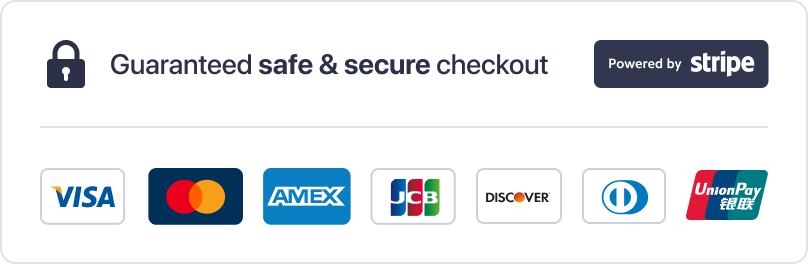Are you tired of juggling multiple apps to access your favorite shows and live TV? IPTV Smarters Pro offers a seamless solution, bridging the gap between IPTV service providers and your devices. This versatile app supports M3U playlists and Xtream Codes API, making it easy to stream content from top providers like MeloTv and ReloTv1.
Designed for beginners, this guide simplifies the process of setting up IPTV Smarters on devices like Firestick, Android, and Smart TVs. The app is free to download and use, with no hidden costs, making it an accessible choice for streaming enthusiasts2.
For those concerned about security, using a VPN is highly recommended. Platforms like playiptvonline.com provide valuable resources for streaming using m3u or Xtream codes, ensuring a smooth and secure experience1.
Table of Contents
ToggleKey Takeaways
- IPTV Smarters Pro supports M3U playlists and Xtream Codes API for seamless streaming1.
- The app is free to download and use, with no hidden costs2.
- Compatible with Firestick, Android, and Smart TVs, making it versatile1.
- Using a VPN enhances security and privacy while streaming2.
- Resources like playiptvonline.com offer valuable support for m3u and Xtream codes1.
Introduction to IPTV Smarters and Its Benefits
Streaming TV has evolved significantly, and IPTV Smarters Pro is at the forefront of this transformation. Unlike traditional cable or satellite services, IPTV delivers television content via the internet, offering greater flexibility and accessibility3. This technology has reshaped how viewers consume media, making it a popular choice for modern households.
Overview of IPTV Streaming
IPTV streaming represents a shift from terrestrial TV to internet-based delivery. It allows users to access live channels, on-demand content, and catch-up TV from a single device3. With a stable internet connection, viewers can enjoy high-quality streaming, including HD and 4K playback4.
IPTV Smarters Pro bridges the gap between subscriptions and devices. It supports multiple platforms, including Android, iOS, Smart TVs, and Firestick, ensuring compatibility across various devices4. This versatility makes it a go-to player for streaming enthusiasts.
Key Advantages of Using IPTV Smarters
One of the standout features of IPTV Smarters Pro is its user-friendly interface. Designed for both beginners and advanced users, the app simplifies navigation and enhances the overall experience3. Its multi-profile support allows families to create personalized accounts, catering to individual preferences4.
The app also integrates seamlessly with trusted iptv service providers. By supporting M3U playlists and Xtream Codes API, it ensures smooth access to live TV and on-demand content4. Customizable layouts and themes further enhance the viewing experience, making it a versatile player for diverse audiences.
For optimal performance, a stable internet connection is crucial. IPTV Smarters Pro recommends a minimum speed of 10 Mbps to avoid buffering and ensure uninterrupted streaming3. This focus on quality makes it a reliable choice for modern viewers.
Understanding IPTV Smarters and Its Versions
Exploring the various versions of IPTV Smarters can help users find the right fit for their streaming needs. The app comes in three main forms: IPTV Smarters, Smarters Pro, and IPTV Smarters Lite. Each version caters to different user preferences, offering unique features and functionalities5.
Differences Between IPTV Smarters, Smarters Pro, and Lite
IPTV Smarters is the free version, providing core functionalities like live TV and on-demand content. It’s ideal for beginners who want to test the app before committing to a premium version5.
Smarters Pro, on the other hand, offers advanced features such as multi-profile support, customizable layouts, and enhanced playback options. This version is perfect for users seeking a premium streaming experience6.
IPTV Smarters Lite is a lightweight version designed for devices with limited storage or processing power. While it lacks some advanced features, it ensures smooth performance on older hardware7.
The Role of a Reliable IPTV Provider
Choosing a trusted IPTV provider is crucial for a seamless streaming experience. The app itself does not host content but relies on subscriptions from providers like MeloTv and ReloTv5.
A reliable provider ensures access to high-quality channels, minimal buffering, and legal content. For detailed setup steps, refer to the installation guide to ensure a smooth process6.
By pairing the right version of IPTV Smarters with a dependable provider, users can enjoy a tailored and secure streaming experience7.
Preparing Your Device for IPTV Smarters Installation
Before diving into the setup, ensuring your device is ready is crucial for a smooth experience. Proper preparation minimizes errors and ensures optimal performance. Whether you’re using a Firestick or an Android device, these steps are essential for a seamless process8.
For Firestick users, the first step is enabling “Apps from Unknown Sources.” This setting allows sideloading apps not available on the Amazon App Store. Navigate to Settings > My Fire TV > Developer Options and toggle the option on8. This step is critical for installing third-party apps like IPTV Smarters.
On Android devices, similar preparations are needed. Go to Settings > Security and enable “Unknown Sources.” This setting permits the installation of apps from outside the Google Play Store. Always ensure your device’s software is updated to avoid compatibility issues9.
A stable internet connection is another key factor. Streaming requires consistent bandwidth, so ensure your Wi-Fi or Ethernet connection is reliable. For best results, a speed of at least 10 Mbps is recommended8.
Using tools like the Downloader app simplifies the process. This app is essential for sideloading IPTV Smarters on Firestick and Android devices. It provides a straightforward way to download and install APK files8.
Finally, double-check your device’s storage and processing capabilities. Older devices may struggle with advanced features, so ensure your hardware meets the app’s requirements. Proper preparation ensures a smooth and error-free setup9.
How to Install IPTV Smarters
Setting up a streaming app on your Firestick can be straightforward with the right steps. Begin by enabling Developer Options on your device. Navigate to Settings > My Fire TV > Developer Options and toggle the setting on. This allows sideloading apps not available in the app store10.
Next, download the Downloader app from the Amazon Appstore. This tool simplifies the process of sideloading apps. Open the app and enter the URL for the APK file of the streaming app. Ensure the source is verified to avoid security risks10.
Once the APK file is downloaded, follow the on-screen instructions to install the app. After installation, delete the APK file to free up storage space. This step is crucial for maintaining your device’s performance10.
For quick access, move the app to the front of your apps list. Go to Settings > Applications > Manage Installed Applications and select the app. Choose Move to Front for easy navigation10.
Remember, an active subscription from a trusted service provider is necessary to use the app effectively. Ensure your credentials are ready before launching the app for the first time11.
Installing IPTV Smarters on Samsung Smart TVs
Samsung Smart TVs offer a seamless way to access your favorite content with IPTV Smarters Pro. This app is compatible with Samsung Smart TVs, ensuring a smooth streaming experience12. Before starting, ensure your TV is powered on and connected to a stable internet connection for optimal performance.
Navigating the Smart Hub
To begin, press the Home button on your remote to open the Smart Hub. This is the central platform for all apps on your Samsung Smart TV. Use the search bar to locate IPTV Smarters Pro by typing the app’s name. If the app doesn’t appear, ensure your TV’s software is up to date12.
Once located, select the app and click Download. The installation process may take a few minutes, depending on your internet speed. A stable connection is crucial to avoid interruptions during this step13.
Downloading and Setting Up the App
After installation, open the app from the Smart Hub. You’ll need to enter your subscription details, such as the url or playlist provided by your IPTV service provider. Use the remote to navigate the on-screen keyboard and input the required information accurately12.
Once logged in, you can start streaming live TV, movies, and on-demand content. The app’s user-friendly interface makes it easy to navigate, even for beginners. For added convenience, customize your playlist and bookmark your favorite channels13.
By following these steps, you can enjoy a tailored and secure streaming experience on your Samsung Smart TV. Ensure your device is updated and your internet connection is stable for the best results12.
Setting Up IPTV Smarters on Android and iOS Devices
Streaming enthusiasts often seek versatile apps that work across multiple devices. IPTV Smarters Pro meets this demand by offering compatibility with both Android and iOS platforms. This section walks you through the installation and setup process for each operating system, ensuring a smooth experience.
Installing on Android TV Boxes and Smart TVs
For Android devices, the process involves sideloading the app. First, enable “Unknown Sources” in your device settings. Navigate to Settings > Security and toggle the option on. This allows installation from sources outside the Google Play Store14.
Next, download the app using a trusted APK file. Use the search function in your browser to locate the file. Once downloaded, follow the on-screen instructions to complete the installation. Ensure your device has sufficient storage and processing power for optimal performance14.
Accessing the App via the Apple App Store
On iOS devices, the process is more straightforward. Open the App Store and use the search bar to find IPTV Smarters Pro. Tap the download button to install the app. Unlike Android, no additional settings need to be enabled15.
Once installed, open the app and enter your subscription details. This includes the url or playlist provided by your IPTV service provider. The app’s user-friendly interface simplifies this step, even for beginners14.
Both platforms offer unique features that enhance the streaming experience. Android users benefit from customization options, while iOS users enjoy seamless integration with Apple devices. Troubleshooting tips, such as ensuring a stable internet connection, can resolve common issues during setup15.
Configuring IPTV Smarters with Your Subscription Details
Configuring your streaming app with the right subscription details ensures a seamless viewing experience. Whether you’re using an M3U playlist or the Xtream Codes API, the process is straightforward. This section guides you through the setup, ensuring you can access your favorite channels and programs without hassle16.
Logging in with M3U Playlist or Xtream Codes API
To begin, open the app and navigate to the login menu. You’ll have two options: using an M3U playlist URL or entering Xtream Codes API details. Both methods require valid credentials provided by your IPTV service provider1.
For M3U playlist login, enter the URL provided by your provider. This method is ideal for users who prefer a direct link to their channels. For Xtream Codes API, input your username, password, and portal URL. This option offers a more streamlined experience16.
Featured IPTV Providers: MeloTv, ReloTv, IPTV Subscription Shop, and Reseller IPTV
Choosing a reliable provider is crucial for uninterrupted streaming. Trusted names like MeloTv, ReloTv, IPTV Subscription Shop, and Reseller IPTV ensure access to high-quality channels and programs. These providers support both M3U playlists and Xtream Codes API, making them compatible with the app1.
When entering your subscription details, double-check the information to avoid errors. Use your device’s remote or keyboard tools to simplify data entry. This step ensures a smooth setup process17.
By following these steps, you can configure the app to use iptv effectively. A stable internet connection and valid credentials are essential for optimal performance. With the right setup, you’ll enjoy a tailored streaming experience16.
Enhancing Your Streaming Experience
Personalizing your streaming setup can significantly enhance your viewing experience. The application offers a range of customization options, allowing users to tailor their playlists and user interface to their preferences. These features not only improve usability but also make navigation more intuitive18.
Customizing Playlists and User Interface Settings
One of the standout features of the application is its ability to create personalized playlists. Users can organize their favorite channels and programs for quick access. This option is particularly useful for those who watch specific genres or shows regularly8.
The user interface can also be modified to suit individual preferences. Themes, layouts, and font sizes are adjustable, ensuring a comfortable viewing experience. These settings are accessible through the application’s menu, making it easy to enter and apply changes18.
Utilizing Remote Apps and VPN Services for Security
Remote apps can simplify navigation, especially on devices like Firestick. These apps allow users to type and enter data more efficiently, reducing the hassle of using on-screen keyboards. This option is particularly beneficial for those with extensive playlists or complex setups19.
Security is another critical aspect of streaming. Using a VPN service, such as ExpressVPN, ensures privacy and protects against potential threats. A VPN also allows access to geo-restricted content, expanding the range of available programs18.
For a more stable connection, consider using a wired Ethernet setup. This option minimizes buffering and ensures smoother playback, especially for HD or 4K content18.
By leveraging these features, users can maximize the potential of the application. For detailed guidance on setting up IPTV on Smart TVs, refer to this installation guide. These tips ensure a seamless and enjoyable streaming experience8.
Troubleshooting Common Installation Issues
Encountering issues during setup can be frustrating, but understanding common problems simplifies the process. Whether you’re dealing with login errors, buffering, or compatibility challenges, these troubleshooting tips ensure a smoother experience. By addressing these issues, users can maximize their streaming potential and enjoy uninterrupted viewing.
Resolving Login and Buffering Problems
Login errors often occur due to incorrect credentials or server overload. Double-check your subscription details, including the url and playlist, to ensure accuracy20. If the issue persists, verify that your internet connection meets the minimum speed requirement of 10 Mbps for optimal performance21.
Buffering is another common issue, often caused by insufficient bandwidth or VPN connectivity. Ensure your internet speed is stable and consider switching to a wired Ethernet connection for better reliability21. Using a VPN can also help bypass ISP blocks, ensuring smoother streaming20.
Tips for a Smooth, Error-Free Set-Up
For a seamless installation, ensure your device is compatible with the app. Older models may struggle with advanced features, so check your hardware specifications before proceeding22. Regularly updating the app and clearing its cache can resolve performance issues and prevent crashes21.
If problems persist, consider reinstalling the app or performing a factory reset as a last resort. These steps often resolve persistent issues and restore functionality20. For additional help, consult online troubleshooting guides or seek support from your IPTV provider21.
Choosing compatible IPTV services ensures a tailored and secure streaming experience. By following these tips, users can enjoy a smooth, error-free setup and consistent performance22.
Conclusion
Modern streaming solutions have revolutionized how we access entertainment, offering flexibility and convenience. This guide has outlined the step-by-step process for setting up the app across various devices, from enabling unknown sources on Firestick to navigating the Smart Hub on Samsung Smart TVs. A reliable iptv provider is essential for uninterrupted access to live TV and on-demand content, ensuring a seamless experience23.
Preparing your device and ensuring a stable internet connection are key to avoiding common issues like buffering or login errors. By following the outlined steps, users can enjoy a tailored and secure streaming way. Additionally, exploring opportunities to become an IPTV reseller can provide a pathway to managing entertainment services while generating profit12.
With its user-friendly interface and compatibility across platforms, the app ensures a smooth setup and enhanced viewing experience. Pairing it with trusted providers and safe streaming practices guarantees a reliable and enjoyable entertainment solution24.